
How to enrol as a new local UniLink student
Is this info right for you?
This page is for students who have received a direct offer from Swinburne and plan to enrol as a new local UniLink student.
Not for you?
Ready to accept your offer and enrol? Follow these steps:
Before you start, you’ll need the following things on hand:
Your offer letter email
Your Tax File Number (TFN) or certificate of application for a TFN, if you are planning on deferring your fees.
Your course planner to assist you with your enrolment
Your Unique Student Identifier (USI). If you don’t have one, you can get a USI here.
- To begin, you’ll need to log into your student portal, My Swinburne.
- If this is your first time logging in, you’ll need to set your password. Your email address will be your student ID, as it appears in your offer letter, @student.swin.edu.au. For example, 123123@student.swin.edu.au.
If you’ve logged in before, use your existing password. Forgotten your password? You can reset your password here using your student ID.
- At Swinburne, we use multi-factor authentication (MFA) to ensure your login details and accounts are well protected. If you’ve never used MFA before, you’ll need to set this up on your devices now. Find step-by-step instructions for setting up and using multi-factor authentication here.
- Now you can log in to My Swinburne.
To check that your student details are up to date, select the My Details tile. Not all details will be editable, as some will have been confirmed during the application process.
- Update your details where necessary and click Save.
- To return to the homepage, click the home icon.
Select the My Applications tile.
Your offer will be listed here as ‘offer awaiting response’. If you’re a domestic student, click on your offer to go to the offer response page. If you’re an international student, your offer acceptance will already be processed by the university.
Check the details of your offer. Click the Accept button to accept your offer. If you would like to defer or decline your offer, select the More button.
Once your request has loaded, you will see a success message. The status of your offer outcome on this page should now read ‘accepted’.
Return to the homepage.
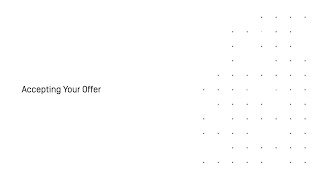
- Select the My Tasks tile.
- Outstanding tasks will be marked as ‘awaiting response’. Select Respond and follow the instructions to complete each task.
Register into a Block Group
You’ll choose a block group which will sort you into predetermined classes. This means you won’t need to schedule your own timetable.
- Click the arrow next to the Register button on any block group. This allows you to view a block group’s details so you can make sure the class times work for you.
- To join a block group, select Register.
Government assistance (HECS-HELP, FEE-HELP and SA-HELP)
Your fees will vary based on the course and units being studied. To learn which fees you need to pay and when, and what government financial assistance you may be eligible for, see paying your fees.
To apply for government assistance (HECS-HELP, FEE-HELP and SA-HELP), you must complete an eCAF application.
- Select the My Study tile on the home page.
- Select the Government Assistance tab on the left.
- Click Add and select the relevant form from the dropdown me.
- Read the form carefully and fill out all necessary details.
- Click Submit.
Once you have completed all outstanding tasks, return to the homepage.
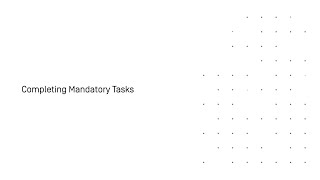
Select the My Study tile.
Click on your course listed under Study Plans. This will open the Manage My Course page. You will see your core units as well as any other required selections for your course. You can also select Need your course planner? at the top of this page for information on selecting units.
Start by choosing a stream. Navigate to the ‘Select One Stream’ component and click Select.
Click the arrow button to view a stream, or select the stream by clicking Add to plan.
This will open a preview screen with the required units for that stream. Click OK to confirm, or Cancel to go back and select a different stream.
Once your request has been processed, your selected stream will be marked as ‘added to study plan’. Select the grey arrow next to ‘manage my course’ to return to the Manage My Course page.
Your selected stream and the included units will now be listed in your Study Plan. To remove a selected stream from your study plan, click the Remove button.
Select the My Study tile on the homepage, then click Plan and enrol.
The ‘Study Planner help’ window will appear on screen. Click OK to proceed to the Plan and Enrol page.
Some units only run during specific study periods. Units with assigned study periods will be automatically sorted into the relevant column. Units that have not been assigned are listed in the ‘unscheduled’ column. To schedule a unit, drag and drop into a study period column or click the Move button.
Can’t find a study period? Click on Plan a study period, then select the year and study period. You can then select units in your study plan to add to this study period, or allocate units later. Click Finish.
Click Enrol on a study period column to confirm your unit selection and view the enrolment summary screen.
Review your enrolment summary and click Confirm, then click OK on the enrolment quote window. You are now enrolled in this study period.
Return to the homepage.
Select the My Calendar tile.
The block group you selected will automatically allocate you into your classes. Select a date range to view your timetable for a particular week.
Now that you’ve enrolled in your units for the semester, you may have outstanding fees.
Select the My Finances tile. The summary screen will show an overview of any fees owing.
To make a payment, navigate to the Transactions tab. Select the View button next to any item to see more information.
To make a general payment, click the Make a payment button at the top of the page. If you would like to pay a specific unit’s fee, select the arrow button and click Make a unit payment. You can use the filter on the lefthand side of the screen to order unit fees by due date. Select the Pay now button on the fee you would like to pay.
You can pay the full amount or make a partial payment. Enter the amount you would like to pay and click OK.
Enter your card details and click Continue. A success message will appear to confirm that your payment has been processed.
You will be emailed a receipt. You can also select Payment receipts on the My Finances page to view receipts for any payments you’ve made.
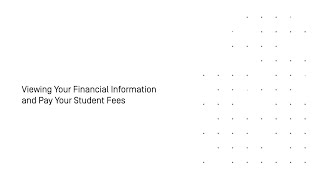
Congratulations, you're enrolled!
Get started with tips on how to set up your email, find your way around campus and get your all-important Wi-Fi access.
Done!
You're now enrolled. Once you have set up your class timetable, you'll be all set!
Need some help enrolling?
Visit StudentHQ for in-person enrolment help.
Book a one-on-one session with a Swinburne course expert.
Email or call us for general enquiries.
What's next?
-

Student email, password and Wi-Fi access
Set up your Swinburne student email, learn how to reset or change your password and connect to our secure wireless network, eduroam.
-

Getting started at Swinburne
Are you a new student to Swinburne? Welcome! All the vital information you need to help you get started at Swinburne and settle into university life is on this page.
-

Your student ID card and Swinburne login
Your Swinburne student ID card gives you access to services and facilities on Swinburne campuses. It's also your library card and identification for exams.

